Change Automatic Database Backups – Save Disk Space
ELM Enterprise Manager comes preconfigured to backup the database each night when maintenance jobs run. Two backups are kept by default, but there are times when these are unnecessary. For example the DBA may have other backup procedures in place, or perhaps you want to run maintenance to fix an indexing issue and keep the databse sharp. Perhaps there is a need to dump date older than a specific save. Whatever the reason, the process to modify backups is fairly straightforward.
To begin we’ll backup the “databasesettings.xml” file found in the \Program Files(x86)\ELM Enterprise Manager directory.
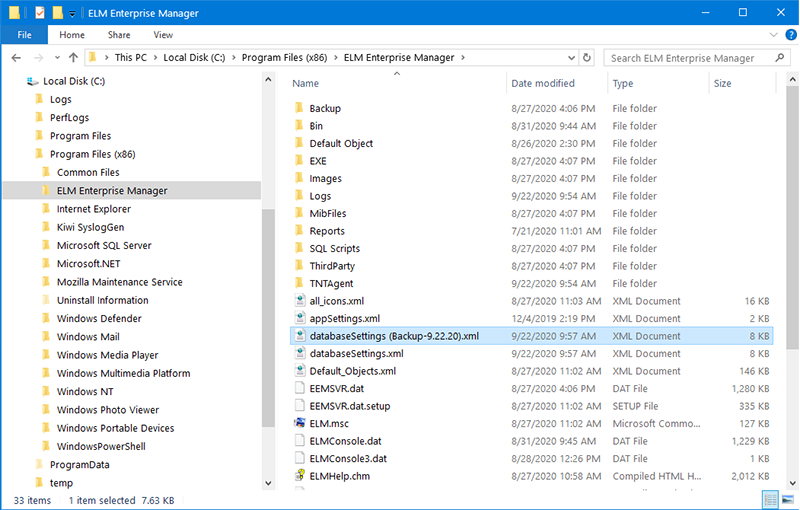
Next we’ll stop the ELM Services on the Server.
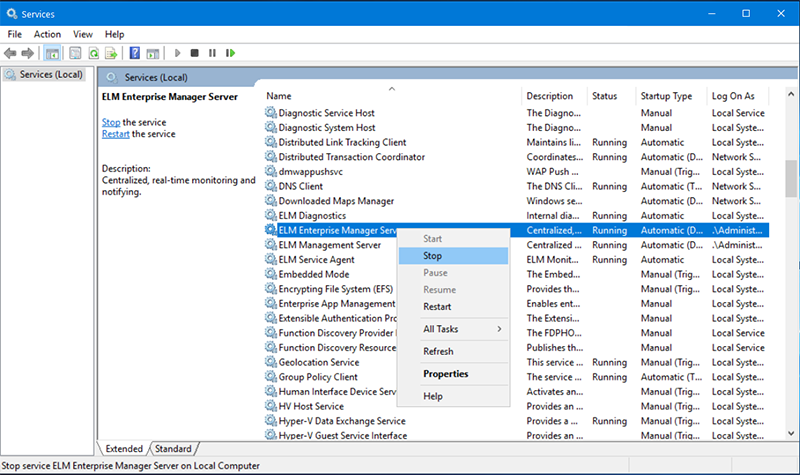
Now we’ll open the “databasesettings.xml” with a text editor to make the appropriate changes.
Scrolling through, typically in the second half of the code we’ll find a Maintenance section. At the top there is a comment that shows the accepted values for database maintenance and the number of backups to keep, as well as where backups are written to.
Acceptable values are:
-1: No backups
0: Backup, then delete the backup. (clears the transaction log in SQL)
>=1: Keep this many backups (1, 2, 3, etc.)
To change this setting, simply edit the value next to maxNumBackups. Then save the xml file.
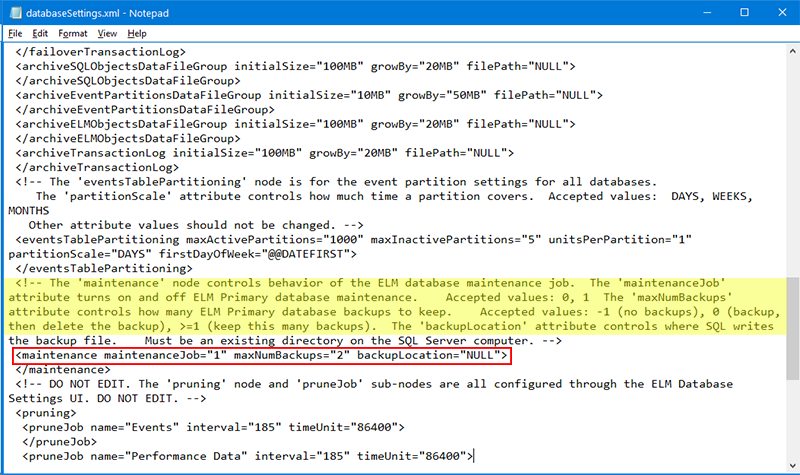
Once changes are saved, we’ll restart the ELM Services. And that’s it. If the value was changed to -1, the next time nightly maintenance runs ELM will not automatically backup the database.
If you ever need to revert back to letting ELM run database backups automatically, you can simply edit this file again (follow the steps above) or revert back to the copy of the databasesettings.xml file that was saved before we started editing.
We hope you found this article useful – happy monitoring!

