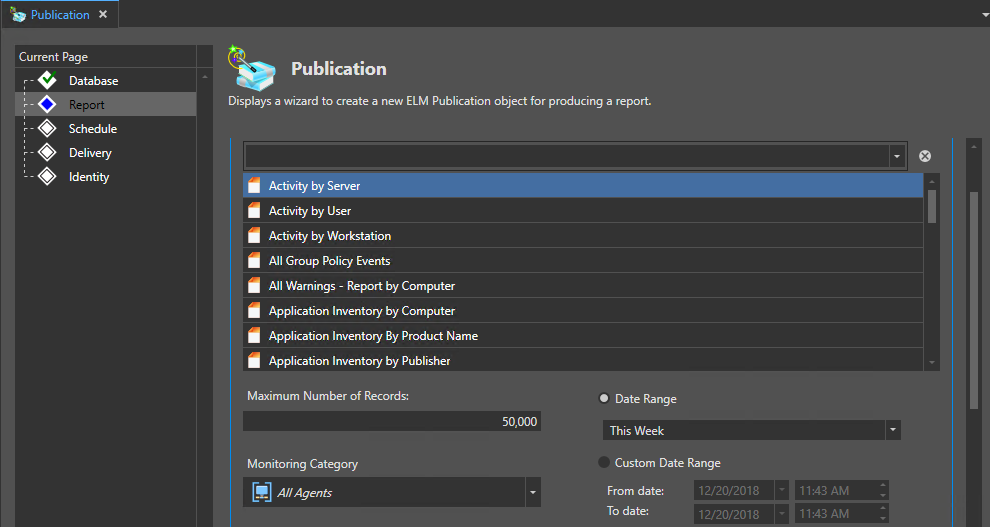ELM 7.5 contains a completely redesigned reporting engine. The new reporting engine has been simplified however it now allows for easy custom logos and output types.
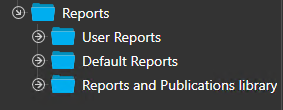
User Reports - Reports created from existing Event views and/or imported custom reports.
Default Reports - Pre-defined reports to meet the most common needs. These reports include SQL information, Event summaries, Inventory, Performance data and Security reports.
Reports and Publication Library - This section contains a full listing of All reports available in addition to any scheduled Publication reports.
Create a new Report
NOTE: If creating a new report based on an Event view it must be created using the MMC prior to running any report Wizard.
•Open the Windows start menu launch the ELM Management Console using the "Run as Administrator" option.
•In the top left corner select the ELM main "Menu" option.
•After the menu opens Select the Report Category and then select the Wizard type for the report you would like to create which will launch that respective Wizard.
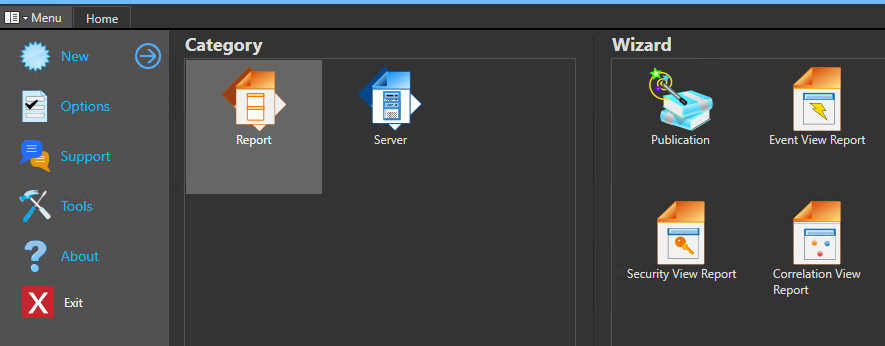
Report Wizard Document pages:
•Select view: Click the name of the view that the report should be based.
•Select template: Templates define how the data is displayed.
•Identity: Define the report name and description.
When finish is clicked the ELM server will install the report and it will become available for preview under the User Reports section in the Explorer panel and also become available in the Publication Wizard.
After you have created the custom Report, you can then use the Publication wizard to schedule and output the report.
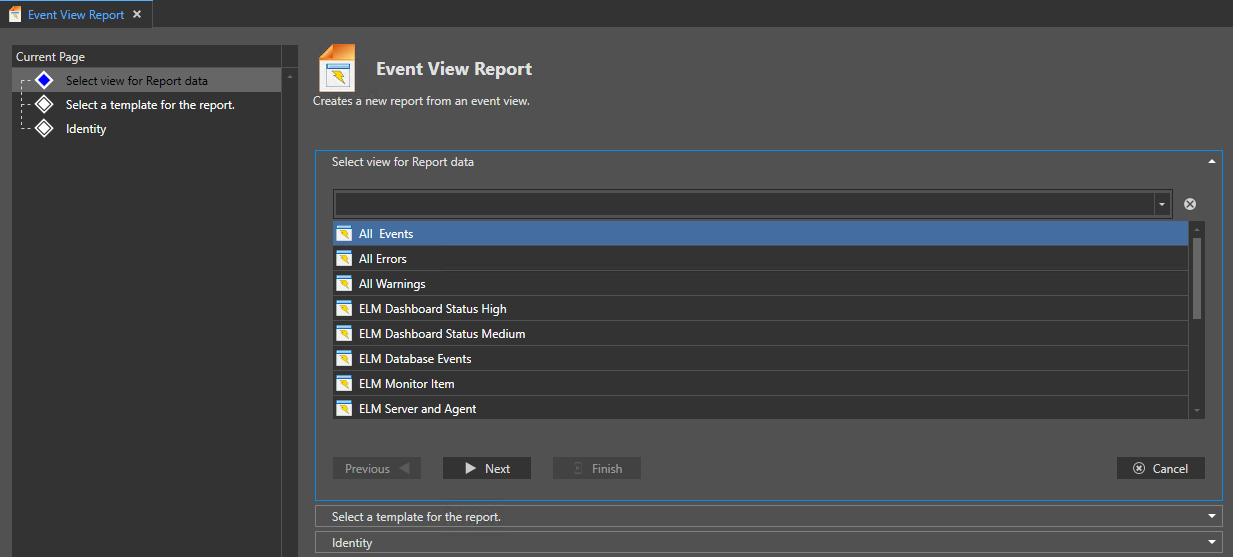
Publish a Report
You can use the Publication wizard to schedule reports, define output types and custom logos for reports.
•Open the Windows start menu launch the ELM Management Console using the "Run as Administrator" option.
•In the top left corner select the ELM main "Menu" option.
•After the menu opens Select the Report Category and then select Publication from the Wizard. This will launch the Publication Wizard document.
Publication Wizard Document pages:
•Database: Select a currently attached database for the source of the report.
•Report: Select and existing report to publish. Use the scroll bar or search box to find the report. This section also has multiple options for the max number of records, date range, Category selection, Header/Footer images and page footer text such as copyright.
•Schedule: Select the time and how often you would like to run the report.
•Delivery: Here you specify how the report will be delivered (Email or file system) and in which format.
•Identity: This is the final step where you can define the name of the Report Publication.