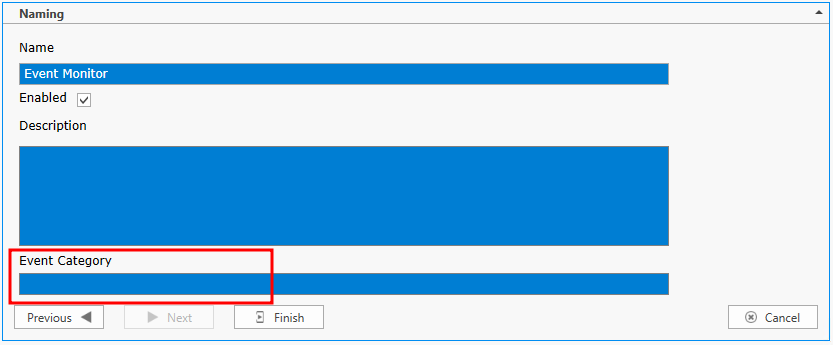|
<< Click to Display Table of Contents >> Navigation: Technical Guide > Monitoring and Collecting >
|
A Performance Monitor is triggered when a selected performance counter, or instance of a counter, is less than, greater than, or equal to a specific value. Performance Monitors specify what action is to be taken when a performance counter or instance meets the specified criteria.
Performance Details
Computer
Enter a computers name and click Add Counters. This will load the publish performance counters on the computer listed.
Object
Select the loaded Object from the drop down list.
Counters
Select a specified counter based on the Object you selected above.
Instance
Optional instance name is placed here.
Condition
Select the condition to be matched:
< |
Less Than |
<= |
Less Than or Equal To |
= |
Equal To |
>= |
Greater Than or Equal To |
> |
Greater Than |
<> |
Does Not Equal |
Value
The threshold value with which the performance counter is compared. Enter only numbers and a decimal point in this field. Performance counters that use percentages (e.g., % Processor Time, % Free Disk Space, etc.), will be automatically translated. For example, 50.000000 in the Value field is translated to 50%.
Occurs __ Consecutive Times
Enter the number of times Value must meet the specified Condition before triggering any enabled Actions.
Value Format String
This is used to specify how many decimal places are returned for a particular value. Example CPU percent: 74.2568 vs 74.26
Note
The Consecutive Times count is based on consecutive results after the initial Performance Monitor threshold has been met. For example, if the Scheduled Interval is 5 minutes and the Consecutive Times is 2, then it will be at least 10 minutes before the first Actions are triggered. After this, if results continue to be true, then Actions will be triggered every 5 minutes.
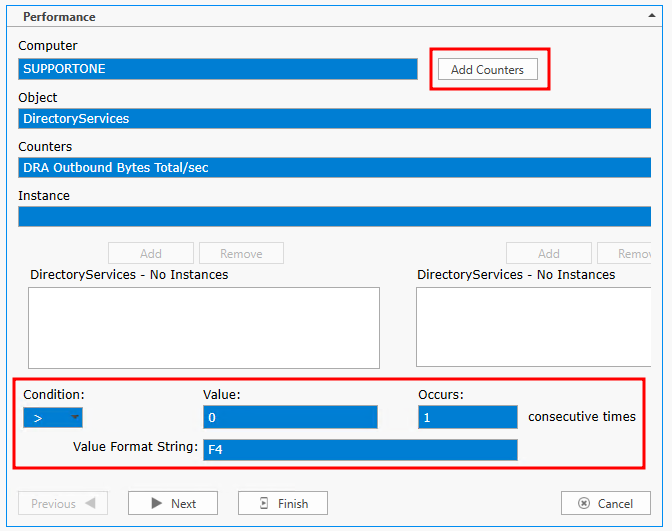
Actions
Warning 5527 - The monitored Performance Counter condition is true.
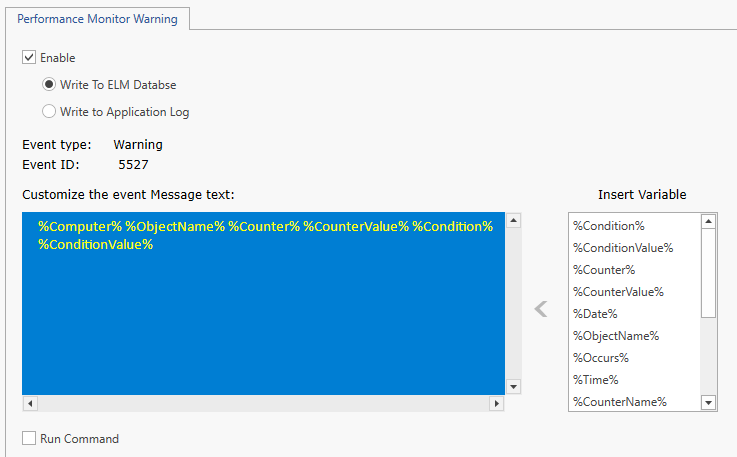
Monitor Assignments
Assign the writer to a group of servers by selecting a monitoring category.
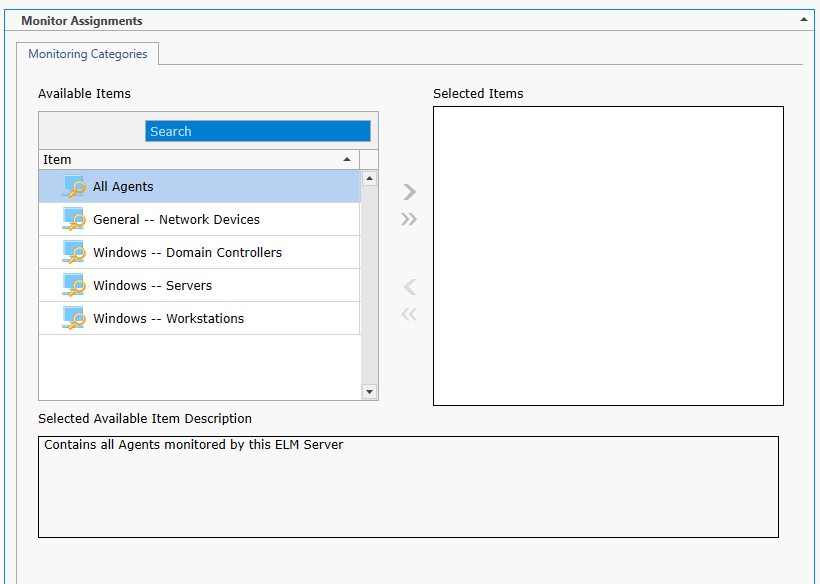
Scheduling
Specify the interval at which the monitoring, polling or action is to occur. Depending on the Monitor Item type, Items can be scheduled in interval increments of Seconds, Minutes, Hours and Days. The Scheduled Interval is relative to the top of the hour or top of the minute. For example, if a Scheduled Interval is configured for 10 minutes, the Monitor Item will execute at hh:10:00, hh:20:00, hh:30:00, hh:40:00, hh:50:00, h1:00:00, etc. If a Scheduled Interval is configured for 15 seconds, the Monitor Item will execute at hh:00:15, hh:00:30, hh:00:45, hh:01:00, hh:01:15, etc.
Exclusion Configuration
Specify day(s) of week when you do not what the scheduled item to run.
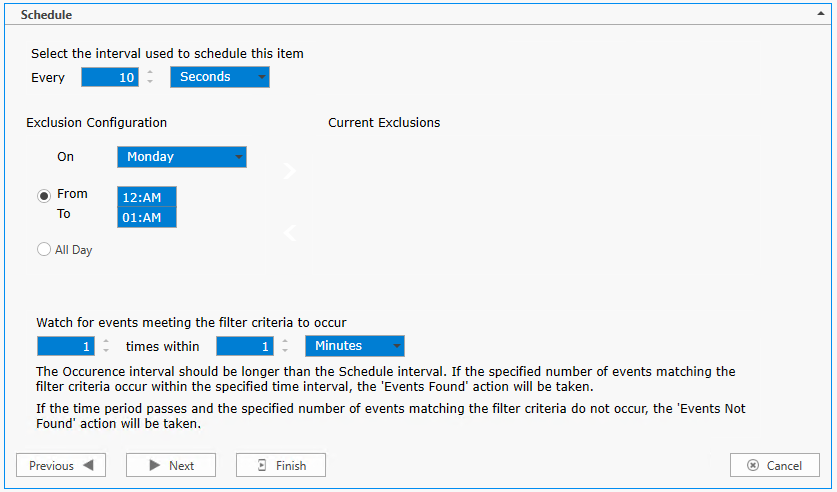
Naming
Enter the name of the item and give it a description.
Event Category
This allows you to assign a custom category for the Action event. This custom category may then be used in filtering and notifying later.
Enabled
Use this check box to enable/disable a monitor item.