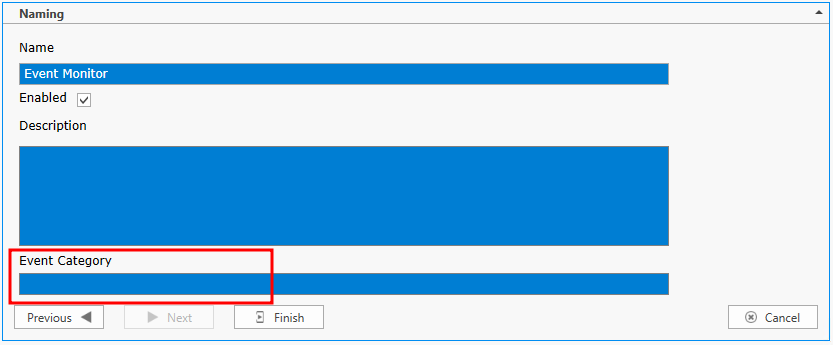|
<< Click to Display Table of Contents >> Navigation: Technical Guide > Viewing and Notifying > Notification Methods >
|
ELM supports SNMPv2c, and SNMPv3 traps as notification types.
SNMP Trap
The SNMP Trap Notification sends event information as an SNMP Trap to an SNMP management system. An ELM MIB is provided in the MibFiles folder under the ELM Server installation folder. It is used by the SNMP management system to translate the SNMP Trap.
Properties
Host address: IP address of snmp server
SNMP Version: Specify the version.
Port: Specify the port the server is listening for incoming traps. Default is 162
Community: Specify the trap community string. Default is public.
Message: Customize the message being sent. Environment variables can be selected from the list. Ctrl+Enter for a new line in the message box.
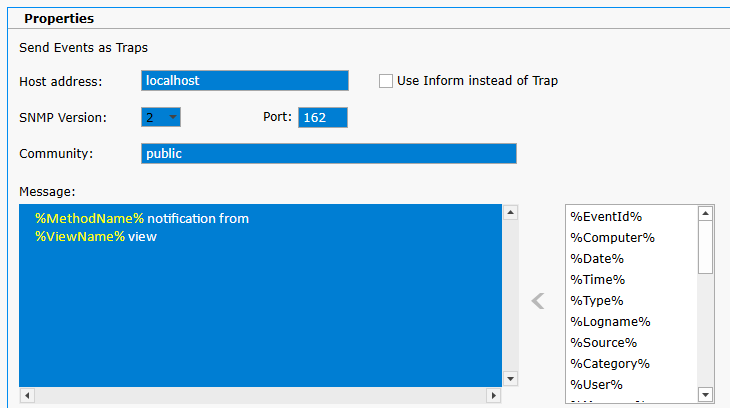
Assignments
This section allows you to assign the notification to specific Event views. When and event is received and matches one of the views with a notification assigned, it will trigger that notification.
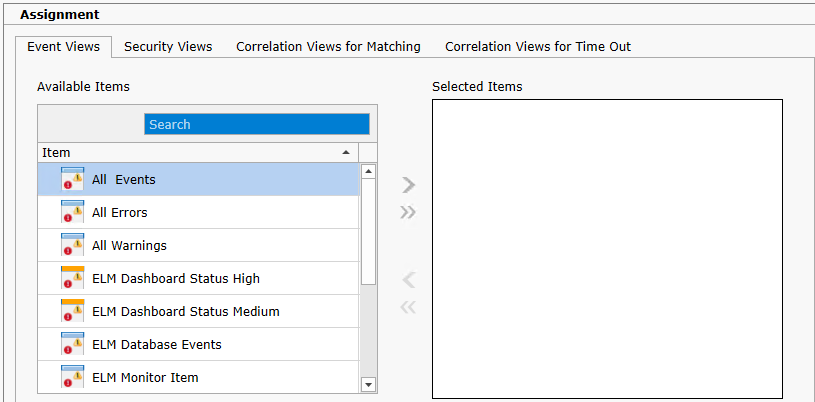
Scheduling
Specify the interval at which the monitoring, polling or action is to occur. Depending on the Monitor Item type, Items can be scheduled in interval increments of Seconds, Minutes, Hours and Days. The Scheduled Interval is relative to the top of the hour or top of the minute. For example, if a Scheduled Interval is configured for 10 minutes, the Monitor Item will execute at hh:10:00, hh:20:00, hh:30:00, hh:40:00, hh:50:00, h1:00:00, etc. If a Scheduled Interval is configured for 15 seconds, the Monitor Item will execute at hh:00:15, hh:00:30, hh:00:45, hh:01:00, hh:01:15, etc.
Exclusion Configuration
Specify day(s) of week when you do not what the scheduled item to run.
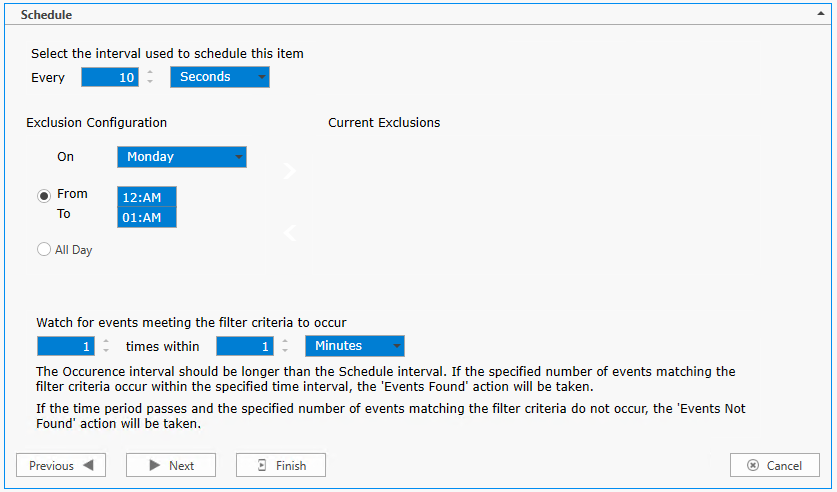
Naming
Enter the name of the item and give it a description.
Event Category
This allows you to assign a custom category for the Action event. This custom category may then be used in filtering and notifying later.
Enabled
Use this check box to enable/disable a monitor item.