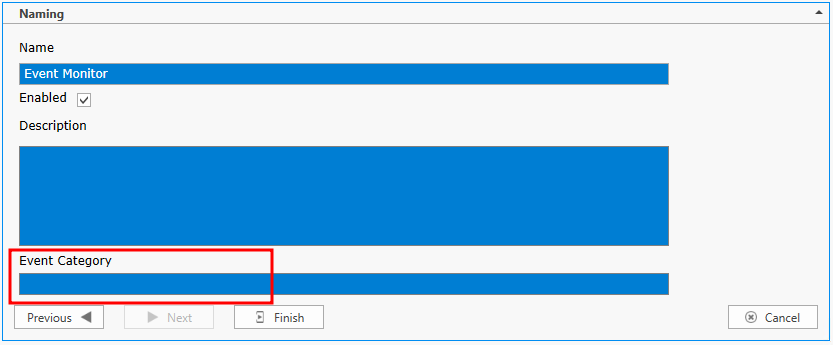|
<< Click to Display Table of Contents >>
|
The Command Notification runs a script on the ELM Server.
The script runs in the security context of the account under which the ELM Server is running. The script can be a batch command script, an executable or command line application, or a powershell script.
Event information is available to the command script through Environment Variables, allowing you to use information from the event, such as the computer name or the message details field in any batch files, scripts, or other programs.
ELM supports the Windows Script Host (cscript.exe), command line (cmd.exe), or any executable, including custom-written programs. To use another type of script (e.g., a Perl script, or PowerShell), enter the name of the script engine in the Type field (e.g., perl.exe, or powershell.exe).
Properties
Script Name: Enter a name for the script. The name is used for information purposes only.
Type: Select script engine processor executable filename. If the filename is in not the path of the account the ELM Server is running under, enter the full path to the executable file local to the ELM Server. If you are executing a VB Script, use cscript.exe. If you are executing a Perl script, enter perl.exe for Type. If you are using a custom program, enter the name of that executable file.
Enter the text of the Script you want executed in the space provided. By default the field contains a sample script. The script text will be copied to a temporary file in the file system and then passed to the script engine as an argument on it's command line.
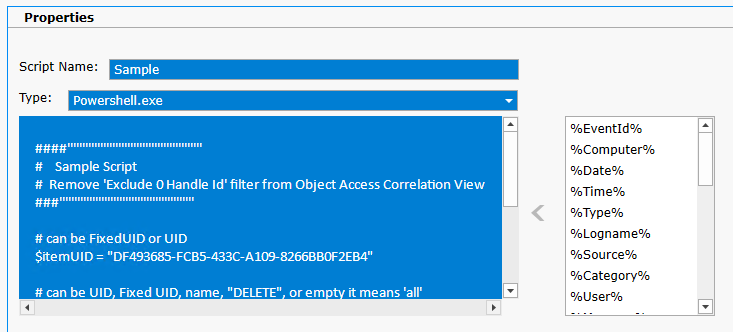
Assignments
This section allows you to assign the notification to specific Event views. When and event is received and matches one of the views with a notification assigned, it will trigger that notification.
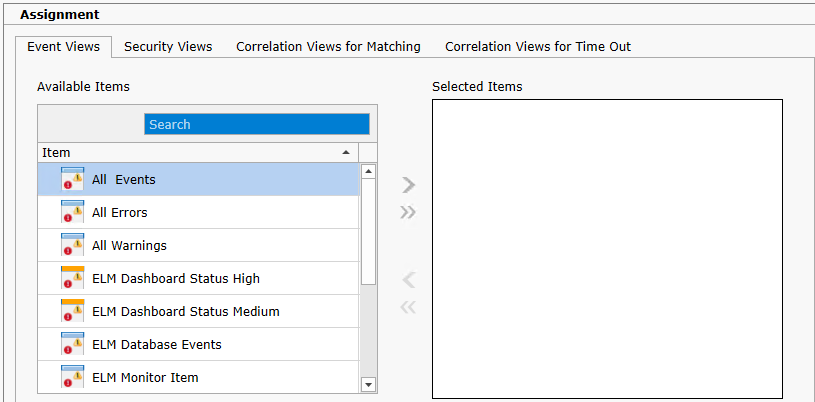
Scheduling
Specify the interval at which the monitoring, polling or action is to occur. Depending on the Monitor Item type, Items can be scheduled in interval increments of Seconds, Minutes, Hours and Days. The Scheduled Interval is relative to the top of the hour or top of the minute. For example, if a Scheduled Interval is configured for 10 minutes, the Monitor Item will execute at hh:10:00, hh:20:00, hh:30:00, hh:40:00, hh:50:00, h1:00:00, etc. If a Scheduled Interval is configured for 15 seconds, the Monitor Item will execute at hh:00:15, hh:00:30, hh:00:45, hh:01:00, hh:01:15, etc.
Exclusion Configuration
Specify day(s) of week when you do not what the scheduled item to run.
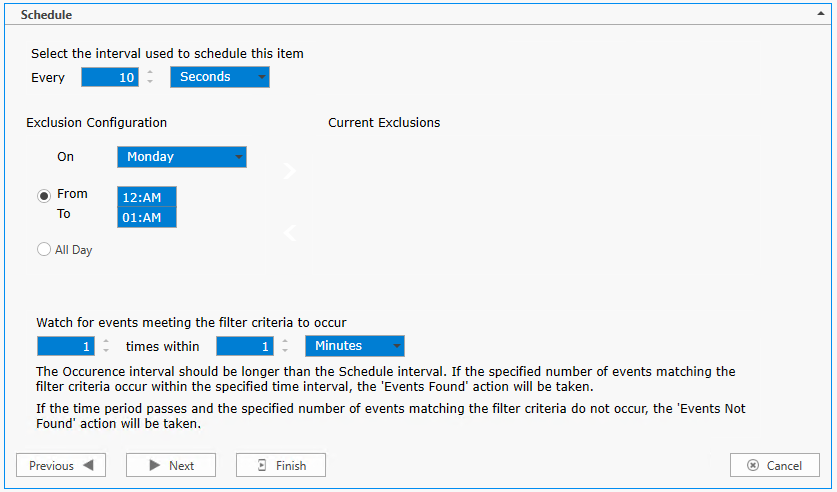
Naming
Enter the name of the item and give it a description.
Event Category
This allows you to assign a custom category for the Action event. This custom category may then be used in filtering and notifying later.
Enabled
Use this check box to enable/disable a monitor item.