|
<< Click to Display Table of Contents >> Navigation: How To User Guide >
|
In the ELM Management Console open the top Menu and select the NEW option.
Select Filter in the Group section and then select the type of Filter you would like to create from the Wizard group.
See Also: Filters in the Technical Guide to learn more about filter types.
A new Filter Document wizard will launch for you to specify the settings of the filter.
Criteria:
Specify the Criteria for the new filter which might include one or many of the fields provided and click Next
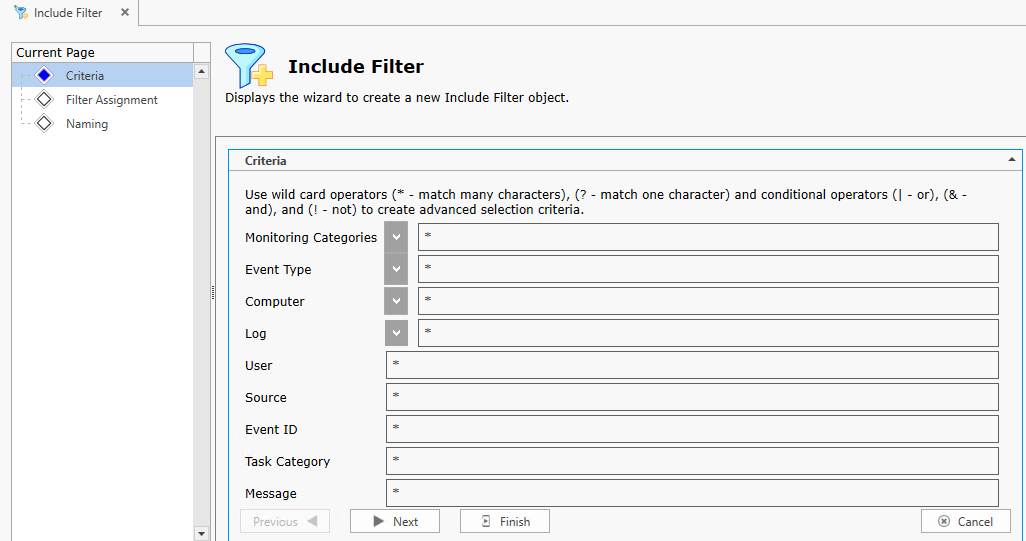
Filter Assignment:
Assign the filter by selecting one or more items from the available list and then click the arrow to make it a Selected item. Filters are common across ELM, you can assign filters to Event, Security, Correlation views, Monitor items and Database as an archiving filter.
When you finished assigning the filter to views and monitors click NEXT.
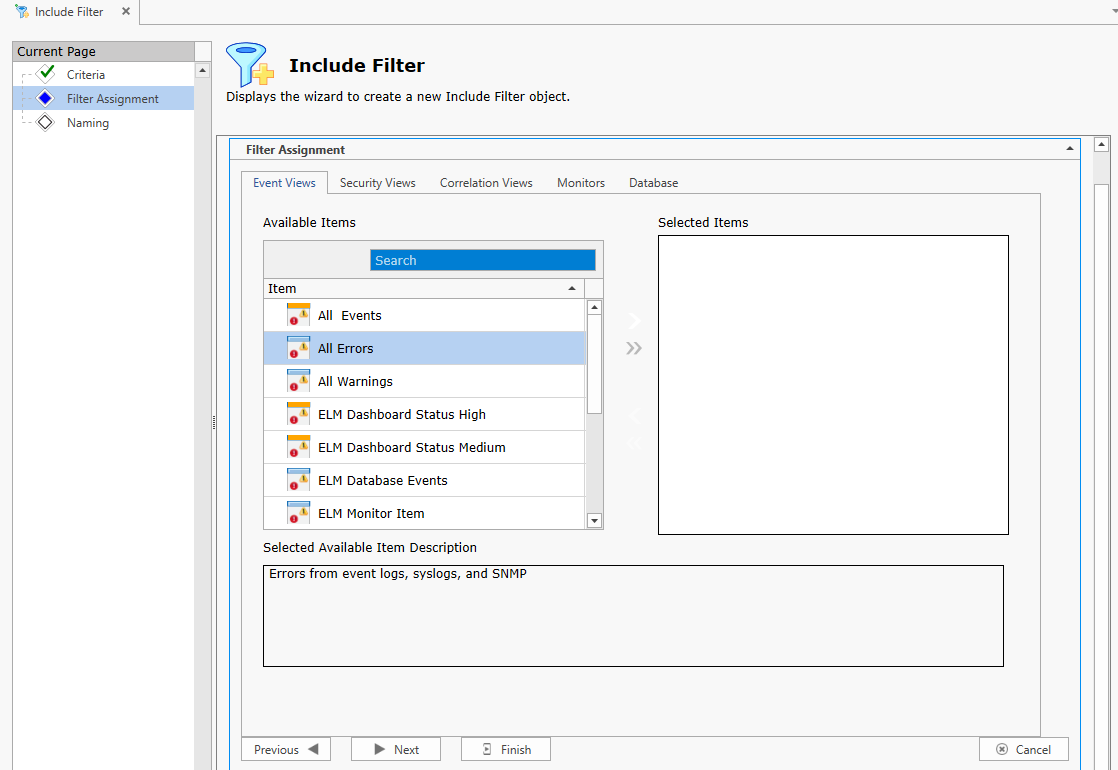
Identity:
Type a Name and Description for your new filter and click FINISH.
Your new filter will be applied immediately when the wizard completes.