|
<< Click to Display Table of Contents >> Navigation: How To User Guide >
|
ELM Views gives you a central location to review collected data. You can also assign notifications to any View that you would like to trigger an action such as an email when certain events occur.
In the ELM Management Console open the top Menu and select the NEW option.
Select View in the Group section and then select the type of View you would like to create from the Wizard group.
A new Event View Document wizard will launch in a tab.
View Details:
Maximum number of events: Specify how many events to display in the view at one time. Event views act as direct queries against your database so this number is limited to a maximum of 50,000 events.
Date Range: Specify the date range for the events you would like to view. Leave as default if you want to view current events collected.
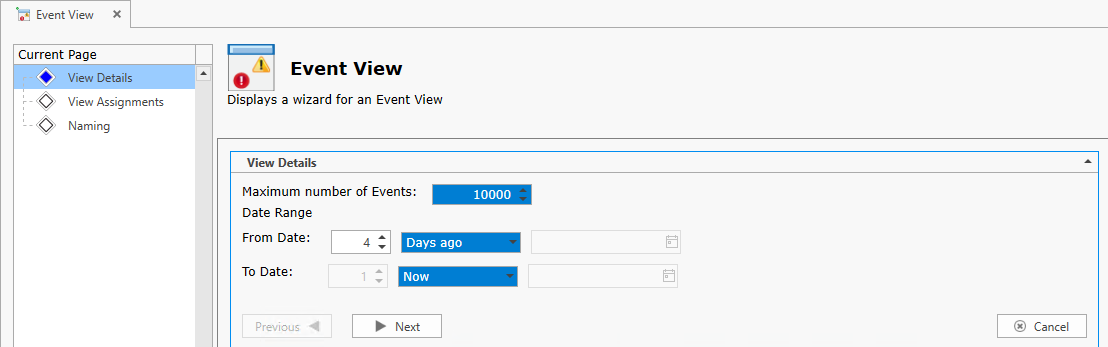
Click Next to continue.
View Assignment:
Assign existing filters to the Event View by selecting one or more items from the available list and then click the arrow to make it a Selected item. You may also assign existing notifications to the view at this time.
When you finished assigning the filter to views and monitors click NEXT.
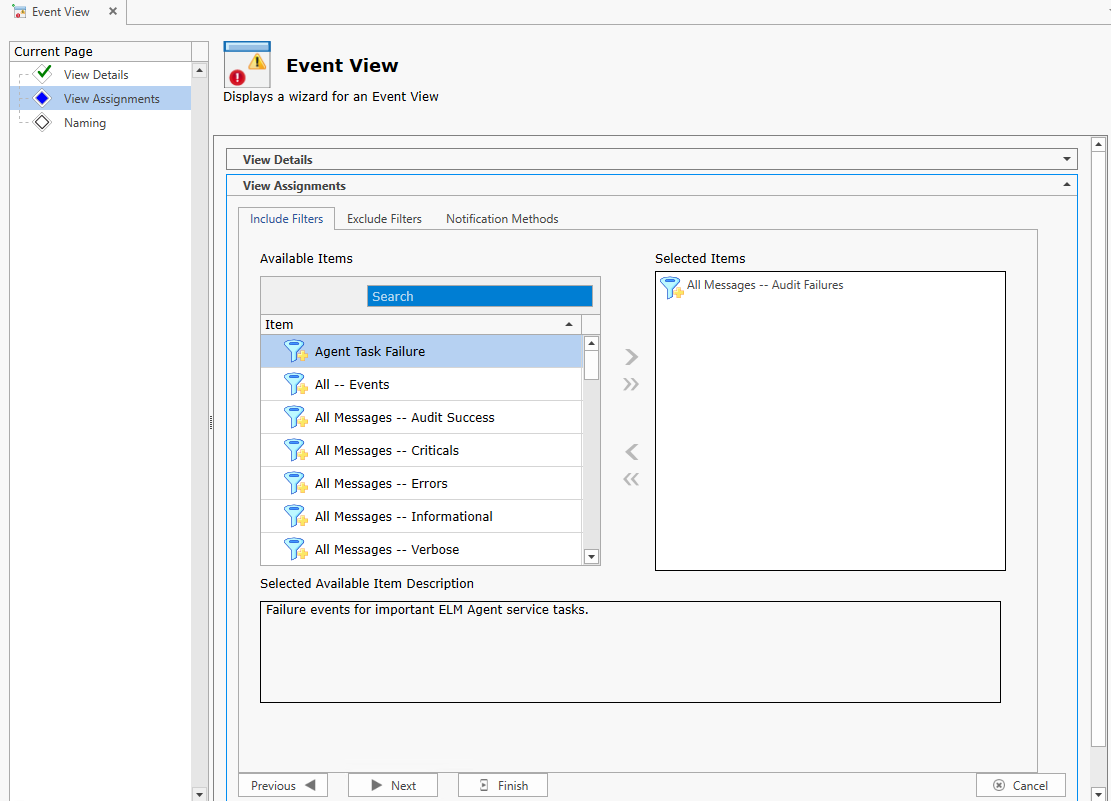
Identity:
Type a Name and Description for your new filter and click FINISH.
Your new filter will be applied immediately when the wizard completes.