|
<< Click to Display Table of Contents >> Navigation: Technical Guide >
|
The ELM server Edit Document contains the following pages for editing default ELM server behavior.
Edit Server Options by Right-clicking on ELM Server in the Explorer tree, then select Edit to open the server options edit document.
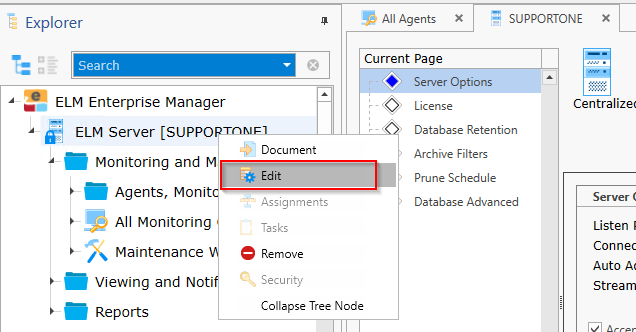
Display Server Options by double clicking on ELM server in the Explorer tree or by Right-clicking ELM server and selecting Document.
Please note you can also reach the Edit dialog from the ELM server document.
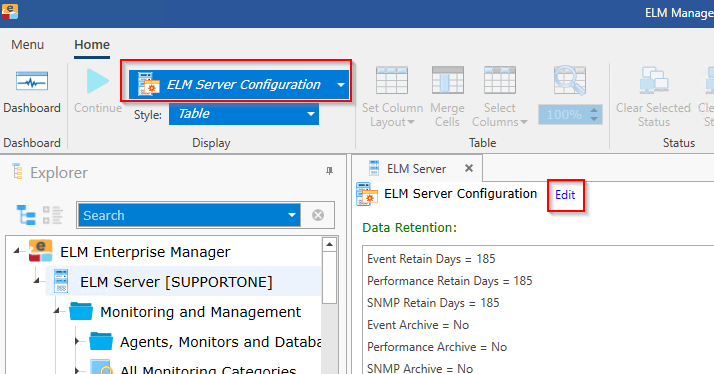
Server Options:
Listen Port - Default port is 1251. The port that the ELM server will listen to for incoming Agent communications.
Connection Aliases (Agent -> Server) - Default is empty. Use this option if an Agent knows the ELM server by a different name than what DNS returns.
Auto Add Agents - Automatically add new agents to the ELM server when data is received. This is helpful when configuring IP agents or using silent agent installations.
Stream Event Data to ELM Consoles - This streams event data to all connected ELM consoles as the data is received. When this feature is set to NO, a manual refresh on Views is required to see new data. Turn off this feature can also lessen memory load for the ELM server.
Accept forwarded data from any ELM server - Check this box to accept data forwarded from one ELM server to another. If not check, you must specify the IP address of trusted ELM servers you are willing to accept data from.
Allow these ELM Servers to update binaries and configuration for this ELM server - Add the IP address(s) of any ELM servers that are allowed to update this ELM server configuration (Monitor items, views, filters, and notifications) or apply software updates to newer versions.
License:
Serial Number - Enter the serial number provided by Fire Mountain Software Sales. If you need a serial number please contact sales@firemtsoftware.com
Click the Web Activation button to activate your product. If your ELM server is in an air-locked environment, contact sales@firemtsoftware.com to see about obtaining an activation file.
Once your product has been successfully activated your license data will be displayed below.
Advanced License Options:
License URL - This is the ELM activation URL for web activation. If you use any web filtering make sure this URL is accessible from the ELM server for successful activation.
Auto Activate License - Default is YES. If you make any changes to your licensing the ELM server will automatically update your license counts or product types. Also, support expiration dates are updated during this time.
Allow Multiple Licenses - Default is NO. In some instances, multiple licenses can be "stacked" on the same ELM server. For example, you use one ELM server to monitor multiple locations that each have a set of agents and you want to keep these agents separated for billing reasons. If you no longer monitor a site, you can delete its agents and remove its license from the ELM server.
Database retention settings control how long data is stored in the primary database and if any of that data is moved to an archive. You can access retention settings in the ELM server Edit document.
From the Explorer panel, right-click on "ELM Server" near the top of the tree and select Edit to open the document.
You can scroll down to Database Retention or select it from the Current Page option.
Database Retention:
Event Retain Days - Number of days worth of event data to keep in the primary database. If you are set to archive, the data will be moved when older than this number of days. If you do not have an archive the data is deleted after this many days old.
Performance Retain Days - Number of days worth of performance to keep in the primary database. If you are set to archive, the data will be moved when older than this number of days. If you do not have an archive the data is deleted after this many days old.
SNMP Retain Days - Number of days worth of SNMP data to keep in the primary database. If you are set to archive, the data will be moved when older than this number of days. If you do not have an archive the data is deleted after this many days old.
Archive Events - Yes, or No, do you want to archive event data or just prune that data. This option is available if you have created an archive database.
Archive Performance - Yes, or No, do you want to archive performance data or just prune that data. This option is available if you have created an archive database.
Archive SNMP - Yes, or No, do you want to archive SNMP data or just prune that data. This option is available if you have created an archive database.
Delete Database when all Data Older than Days - If using an archive, ELM will delete an archive database when all of the data contained in it has reached this many days old.
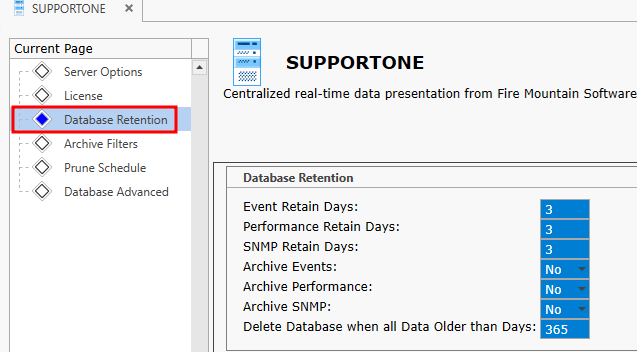
Archive Filters
Archive filters allow you to filter what data will be moved to an archive database. For example, you may want to collect all data initially but only keep security data for compliance reasons. The filters available are part of the same filter library available throughout ELM. You have an option to select from your existing list of Include and Exclude filters. By default, all events collected and will be included in the archiving process. If you wish to archive certain data you can select which filters to use from the lists provided.
See Also: Create a Filter
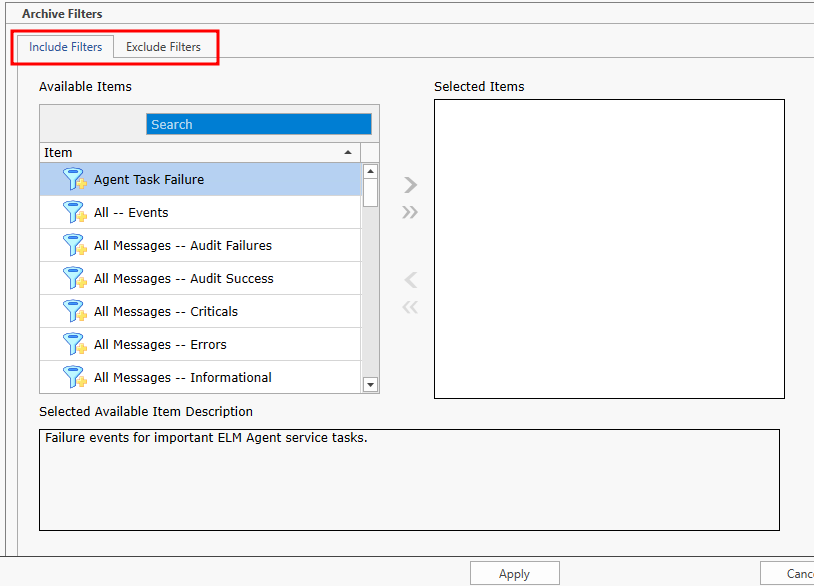
Prune Schedule
The pruning schedule specifies when data will either be deleted or moved to an archive. The default is for ELM to run pruning at midnight every day, with these settings you can change the time when the pruning runs and also configure days/time for exclusion.
Database Advanced:
Maximum Number of Backups: This is the number of backup of the primary databases ELM will keep. -1=No Backup, 0=Backup and then delete it, >=1 will keep this many backups
Maximum SQL Express Size (MB): SQL Express has a 10GB size limit, If using SQL Express ELM will try to create a new Primary database before the limit is reached based on this setting.
Backup Location: If you want a different backup location from SQL defaults, enter the path here.
Is Maintenance Job Enabled: Default is YES. This job backs up the primary database, checks database integrity, optimize indices, update stats, turns off auto close, deletes rows from ELM logging table(if necessary).
Data Storage Mode:
If you have no need to keep collected data and just want to be notified you may turn data storage off. Collected events will be processed through event views that have notifications assigned and then the event data is immediately dropped. In this mode you can still attach old ELM databases as "Other" and run reports if needed. If you have an event view document open you can also see new events stream into that view to watch your collection.
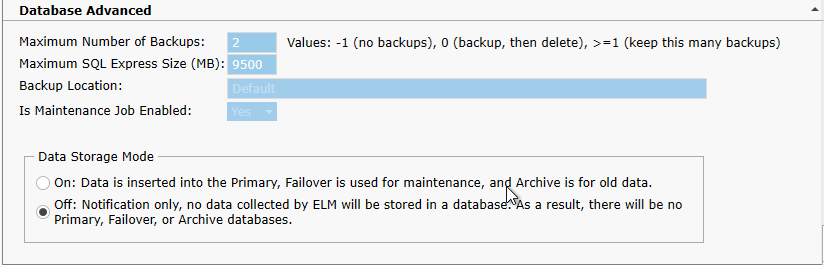
More advanced database settings are available only when creating a new database.