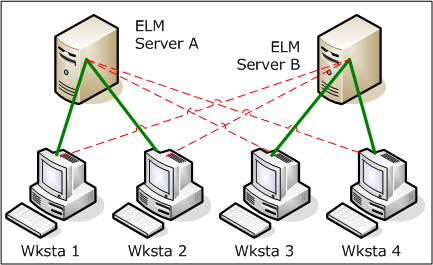Premise
ELM provides additional Fault Tolerance by providing the option to employ a Standby ELM Server which will accept data (Events, Performance Data) from Agents should the primary (now referred to as the Home) ELM Server become unavailable for an extended period of time.
The Standby server may be another active ELM Server on the network servicing its own group of Agents, or may be simply another server on the network with an idle instance of ELM running. In the active-active ELM Server scenario, each ELM Server may be configured as the Standby server for the other. However, each Agent can have only 1 Home ELM Server, and 1 Standby ELM Server. This is illustrated below: ELM Server A is the Home Server for Workstations 1 and 2, plus it is the Standby Server for Workstations 3 and 4. ELM Server B is the Home Server for Workstations 3 and 4, and the Standby Server for Workstations 1 and 2.
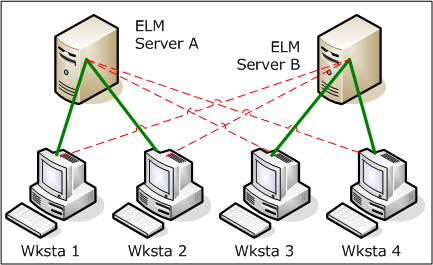 Active-Active ELM Servers Only ELM Service Agents can be configured to Switchover and Switchback to the ELM Standby Server. Virtual Agents and IP Virtual Agents cannot be configured for use with this feature.
The ELM Standby Server must have sufficient unallocated licenses available to accommodate the Agents it receives during Switchover from the ELM Home Server. Note that these licenses are allocated on a first-come, first-served basis. Any Agents that attempt to Switchover without an unallocated license will fail to Switchover and will remain in staged Mode.
Configuration
All Agents should be deployed from their Home ELM Server. To configure Agents with Home/Standby properties, the following keys must be edited in the appSettings.xml file, found in the ELM installation directory on the Home ELM Server:
1.StandbyELMServerName 2.StandbyELMServerIPAddresses 3.StandbyELMServerPort 4.StandbyELMServerIndex - This can be found on the Standby ELM Server, in the following registry key: HKLM\SOFTWARE\TNT Software\ELM Enterprise Manager\7.0\Settings::Console Item Index
5.StandbyELMServerLicenseKey - This can be found on the Activation tab of the Standby ELM Server. 6.StandbyELMServerAgentCategoryName - All agents switching over to the standby server will be assigned to this category. This appSettings key is optional on the Standby Server, and the home server ignores this key. The category will be created by the standby ELM server when Agents switchover. If not present, Agents in Standby mode will appear only in the All Agents container in the Standby ELM Server Console. 7.HomeELMServerAgentCategoryName - This Category will be created by the ELM Home Server when it is restarted, and all agents assigned to this Category will have Home and Standby properties. 8.HomeELMServerCacheDurationInMinutes - See Switchover for more details. 9.HomeELMServerRetryIntervalInMinutes - See Switchback for more details.
The following sample appSettings.xml entries can be found near the bottom of the file. In a default ELM install, the keys are commented-out. The Home Server keys in the example below are commented-in to facilitate copy/paste.
<!-- ELM Home/Standby server keys
The below keys must all be set in the Home Server's appSettings file
to enable the Home/Standby feature. Search for 'Standby' in the Help
file for more information.
-->
<add key="StandbyELMServerName" value="NetBIOS Name of Standby Server" />
<add key="StandbyELMServerIPAddresses" value="000.000.000.000" />
<add key="StandbyELMServerPort" value="1251" />
<add key="StandbyELMServerIndex" value="{00000000-0000-0000-0000-000000000000}" />
<add key="StandbyELMServerLicenseKey" value="{00000000-0000-0000-0000-000000000000}" />
<add key="HomeELMServerAgentCategoryName" value="This Category will be created, and agents put in it will have the Home/Standby behavior" />
<add key="HomeELMServerCacheDurationInMinutes" value="1" />
<add key="HomeELMServerRetryIntervalInMinutes" value="1" />
<!-- optional for the standby server appSettings file -->
<!-- add key="StandbyELMServerAgentCategoryName" value="If this category exists, agents switching to the standby on this server will exist in this category" / -->
All Agents desired to Switchover to the Standby server must be placed in the Category defined in the "HomeELMServerAgentCategoryName" appSettings.xml key. After restarting the Home ELM Server, this Category will be created and visible in the ELM Console.
Tip
After editing appSettings.xml, open it using Internet Explorer to verify there are no xml formatting errors.
Both ELM Server services must be restarted to activate changes to appSettings.xml.
Functionality
Switchover
The ELM Service Agent caches for HomeELMServerCacheDuration (this value could be zero). This timer is started when a cache file is created. If this duration has been exceeded before adding data to the cache file, the Agent will attempt to open a socket connection to the Standby server. If it fails to open a connection it will continue to cache as normal. If the socket connection succeeds and it can get a license, then the agent informs the Standby server that it is switching over (which may involve sending some configuration information). The Agent then sets its server properties to point to the Standby server and begins sending the cache to the Standby server. Sending configuration to the Standby ELM Server requires that the Agent know the Standby ELM Server’s Index, and does not depend on the AutoAdd flag on the Standby server. A 5318 event is written to the Agent's Application event log.
Switchback
Each time at least HomeELMServerRetryIntervalInMinutes has elapsed and there is data to send or an Agent Heartbeat occurs, the agent tries to connect to the Home ELM Server. This timer is started when the Agent successfully switches over to the Standby Server. If the HomeELMServerRetryIntervalInMinutes is set to zero, Agents will wait for the Home server to initiate switchback. Switchback can be initiated automatically by an Agent Monitor on the Home Server, or manually by running Update Agent Configuration for one or more Agents. When switching back to the Home server, the Agent must first tell the Standby server that it has re-established communication with its Home server (this causes the Agent to release its license on the Standby Server and be marked as staged). A 5317 event is written to the Agent's Application event log.
Blackout condition
If an ELM Service Agent is unable to contact either the Home or the Standby server, it enters Blackout mode. It will go into cache mode, and begin caching data for the currently configured server (Home or Standby).
Deleting an ELM Standby Agent
Before deleting an Agent configured for Home/Standby operation, make sure the following criteria are met:
•The Agent is reporting to the Home Server. •The Agent is deleted from the Home Server Console or from Add or Remove Programs on the Agent computer. Deleting an Agent when in Standby mode, or from the Standby Server will leave Agent components behind.
|  Previous
Next
Previous
Next
 Previous
Next
Previous
Next