|
<< Click to Display Table of Contents >> Navigation: Technical Guide > Installation >
|
The ELM Agent installation will create an ELM Agent service on the target Windows server or workstation. By default this service will run under the Local system account of Windows.
Deploying and Agent from the ELM Management Console
From the top Menu select New > Agent (Group) > Agent (Wizard) to launch the Agent wizard document.
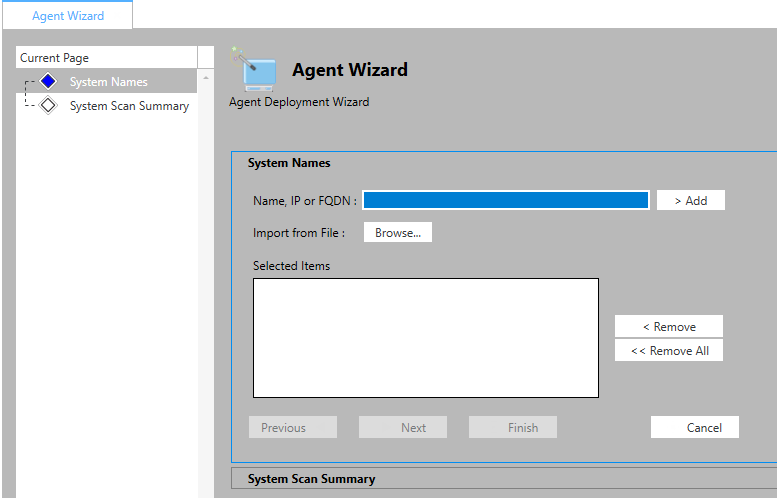
Agent deployment wizard
System Names:
Name, IP or FQDN: Enter the netbios name, IP address or Fully qualified name of the target workstation or server and click Add to place that name in the selected items list.
Import from File: The file selected needs to contain a list of server/workstation names in a csv format.
Selected Items: This is the list of server/workstation names that have been added from the Name field above.
System Scan Summary:
Name: Name of system scanned. This column will also display a Credentials link if the scan fails.
Install Type: Service Agent, Virtual Agent, IP Agent
Existing ELM: Is and ELM component already installed
Operating System: What operating system was detected. If we are unable to detect the Unknown will be listed
Ping: Success or Failure
NET: Is the required .Net version installed. Success or Failure. (Any agent servers older than Windows 2016 will need to have .NET 4.6 manually installed before that agent can be updated or deployed. .NET 4.6 is available through Windows updates on Server 2016 or greater.)
Access Registry: Can the ELM server reach the remote registry. Is the remote registry service available for writing agent settings. Success or Failure.
Access Services: Can the ELM server access the target services for creating a Service agent. Success or Failure.
Failures in one or more area can result in the Service agent not being available and might list as IP Agent for a Windows server which provideds limited monitor items intended for non-Windows systems such as firewalls, network devices, and Linux
Advanced:
By checking the available Advanced check box the follow options are made available during deployment. To change information for an agent(s), type the information in the spaces provided then select and Add the agent to the "servie agent to change" list and click Apply.
Domain\Username: Enter the a username for the ELM Agent service to run as. Default is Local System
Password: Enter the Password for the username entered.
Share: If you would like to install the agent to a different directory enter the path here. Default is C:\Program Files\ELM Enterprise Manager
Monitoring Categories: You may specify which monitor category you would like to place the agent. This can be changed at any time later.
Products: If you have multiple licenses available